Importing Data to Use in MetaMonster
Enhance your SEO analysis by importing Google Search Console data, keyword research, and other CSV files into MetaMonster for comprehensive optimization workflows.
MetaMonster is useful right out of the box with just your crawl data. But it becomes even more powerful when you add Google Search Console exports or keyword research data. This guide shows you how to import that data.
Why import additional data?
Combining your crawl data with:
Google Search Console data: See which pages are actually getting traffic and what queries they rank for
Keyword research data: Match target keywords to pages and identify content gaps
Other SEO data: Any CSV data you want to work with in MetaMonster
How to import a CSV
Click the ”+” button next to the tabs in your table. This opens the import interface where you can create a new grid by uploading a CSV.
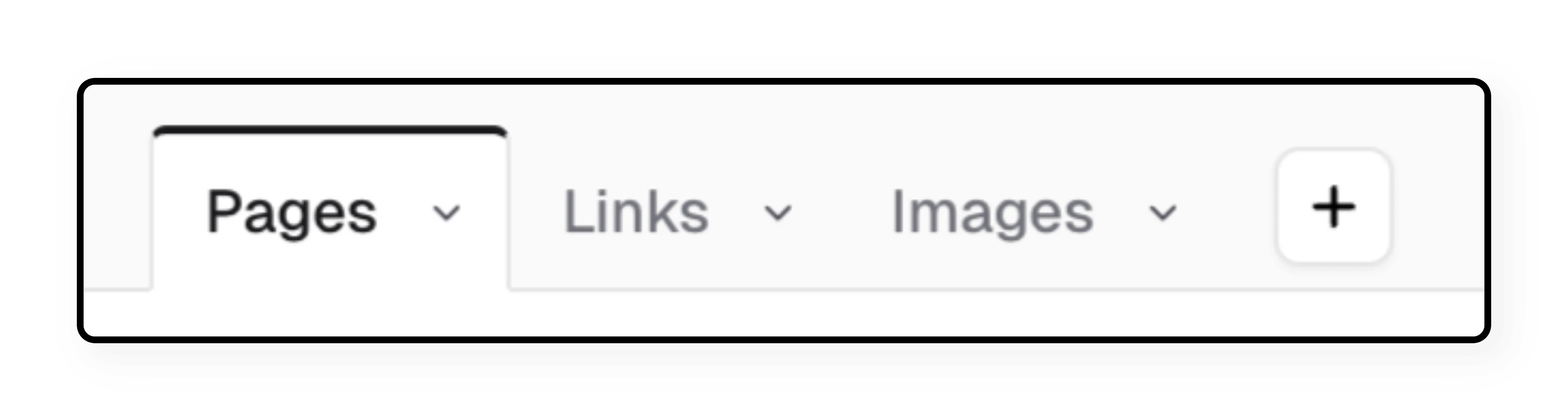
Step 1: Upload your file
Click “Upload” or drag and drop your CSV file into the interface.
Common data sources:
- Google Search Console exports
- Keyword research from Ahrefs, SEMrush, or other tools
- Content briefs or topic lists
- Any other CSV data you want to optimize
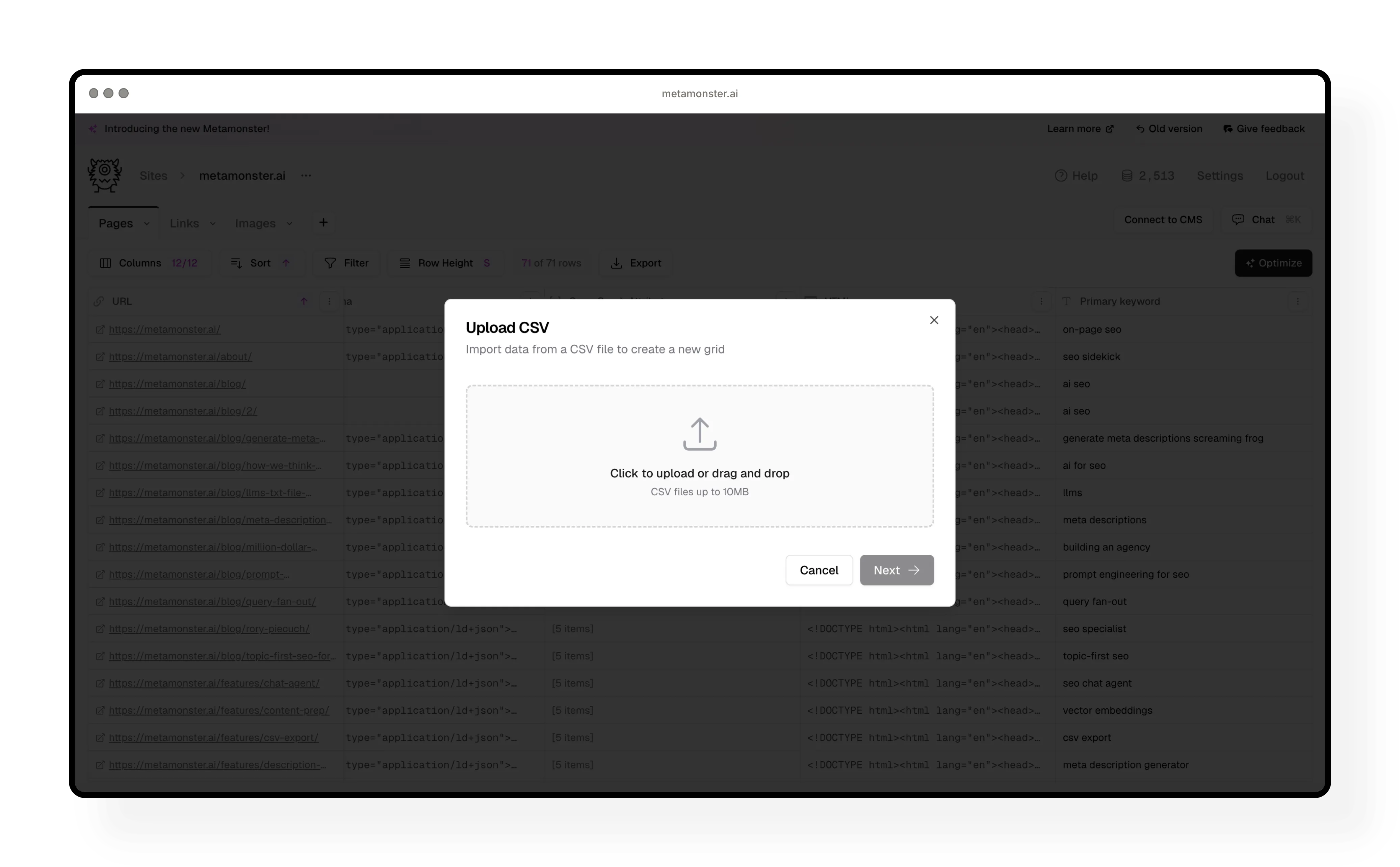
Step 2: Select columns to import
Once you upload your file, you’ll see all available columns. You can select which ones you want to import into MetaMonster.
Pro tip: Most of the time, you’ll want to select all columns. You can always hide columns later that you don’t need.
Step 3: Name your grid
Give your new grid a descriptive name so you can easily identify it later.
Example: If you’re importing Google Search Console data for pages, name it “Google Search Console pages” instead of just “pages” (since you already have a pages grid from your crawl).
You’ll see an import summary showing how many rows are being imported.
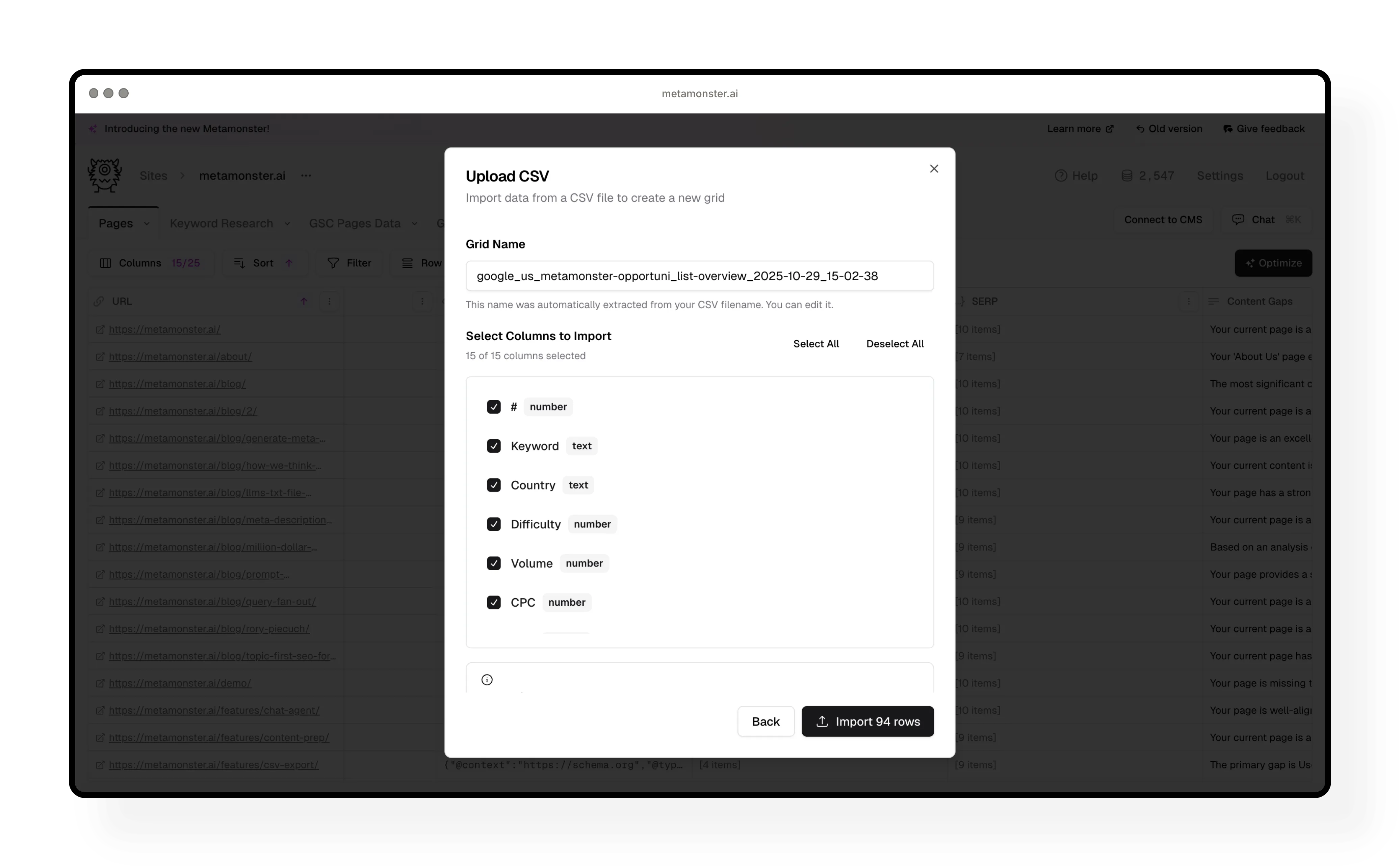
Step 4: Import the data
Click “Import data” and MetaMonster will create your new grid with all the data ready to work with.
Your new grid appears as a tab alongside your Pages, Links, and Images tabs.
Using imported data in workflows
Now you can work with this data using:
Run a workflow: Run workflows against the imported data just like you would with crawled pages
Chat agent: Ask questions about the data or run analysis across multiple grids
Cross-grid references: Tell the AI to search other grids in your workflow instructions
Example: In a prompt, you can say “Search the Google Search Console pages grid to find performance data for this URL.”
Next steps
Once you’ve imported your data, you can run prompts against it just like any other grid in MetaMonster. Check out the Running Prompts guide to learn how to generate optimizations at scale.
Need more help?
Can't find what you're looking for? Email us at support@metamonster.ai or chat with our team.