Running Workflows
Learn how to use MetaMonster's Run a workflow button to generate SEO improvements at scale. Understand context, model selection, and output formats for effective automation.
This is how you generate SEO optimizations at scale in MetaMonster. This guide covers the Run a workflow button and how to run workflows across your entire table.
Two ways to run workflows
MetaMonster gives you two places to run workflows:
Run a workflow button: Run workflows against every row in your table, one by one. This is powerful for generating things at scale in a structured way.
SEO chat agent: For one-off tasks and site-wide analysis. We’ll cover this in the Getting Started guide.
Opening workflows
Click the “Run a workflow” button in your toolbar to open your workflows. This shows all available workflows you can run against your data.
Note: Throughout this guide, screenshots may show this button as “Optimize” — this is the old name for “Run a workflow.”
Available workflows include:
- Run SERP analysis
- Analyze content quality
- Generate content refreshes
- Find typos
- Generate H1s, image alt text, meta descriptions, titles, and schema
- Identify primary and secondary keywords
- Generate internal link suggestions
- Check for keywords in your metadata
- And more
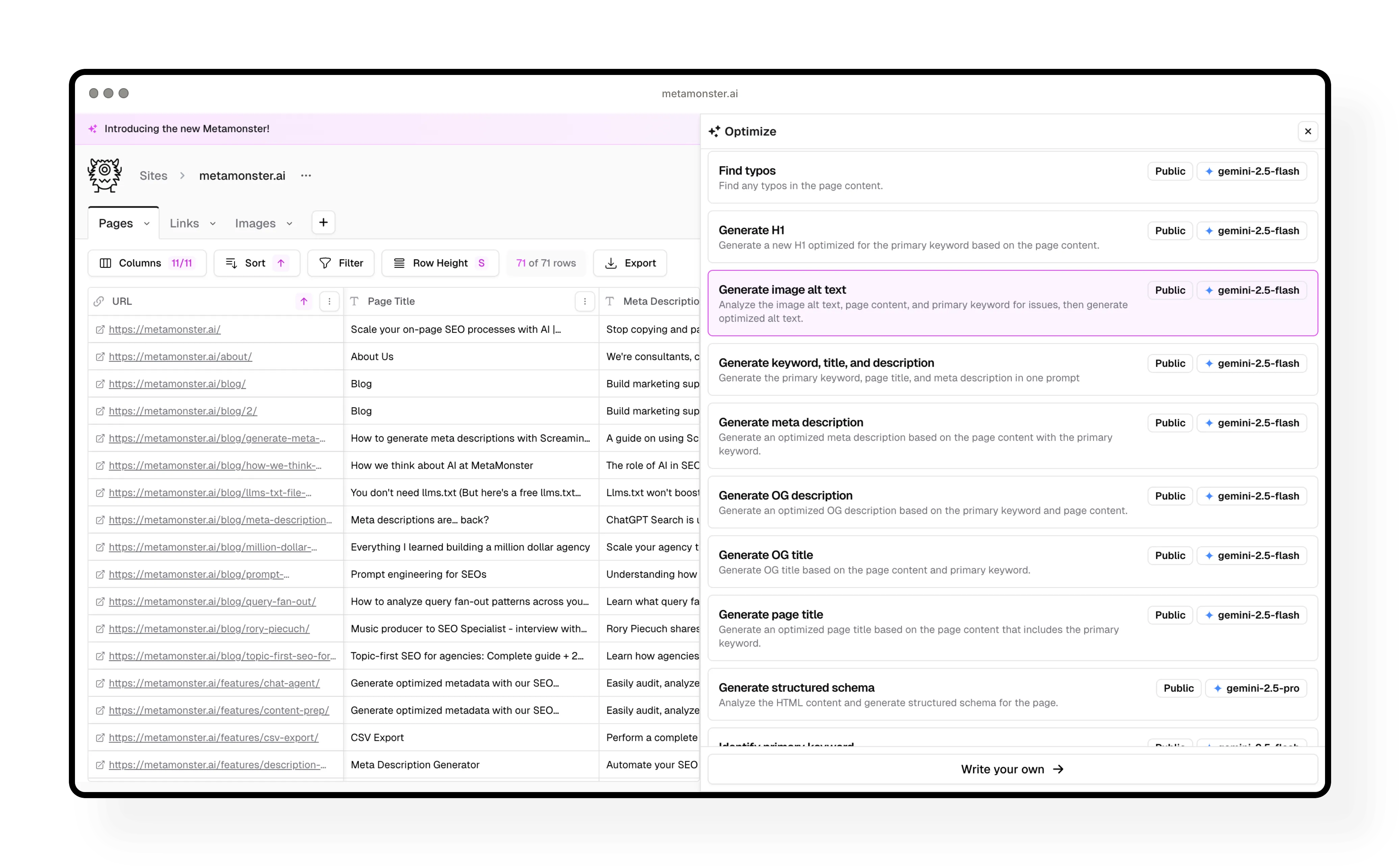
Understanding workflow components
Let’s break down what you see when you open a workflow. We’ll use “Identify primary keyword” as an example since it’s a good starting point for most projects.
Context
This is the default data passed to the AI. Think of it like giving context to ChatGPT before asking a question.
Context can be any column from your table. For the primary keyword prompt, it uses:
- Page content (the markdown version of your HTML)
- Page title (your meta title)
The AI uses these as signals to identify what keyword each page is targeting.
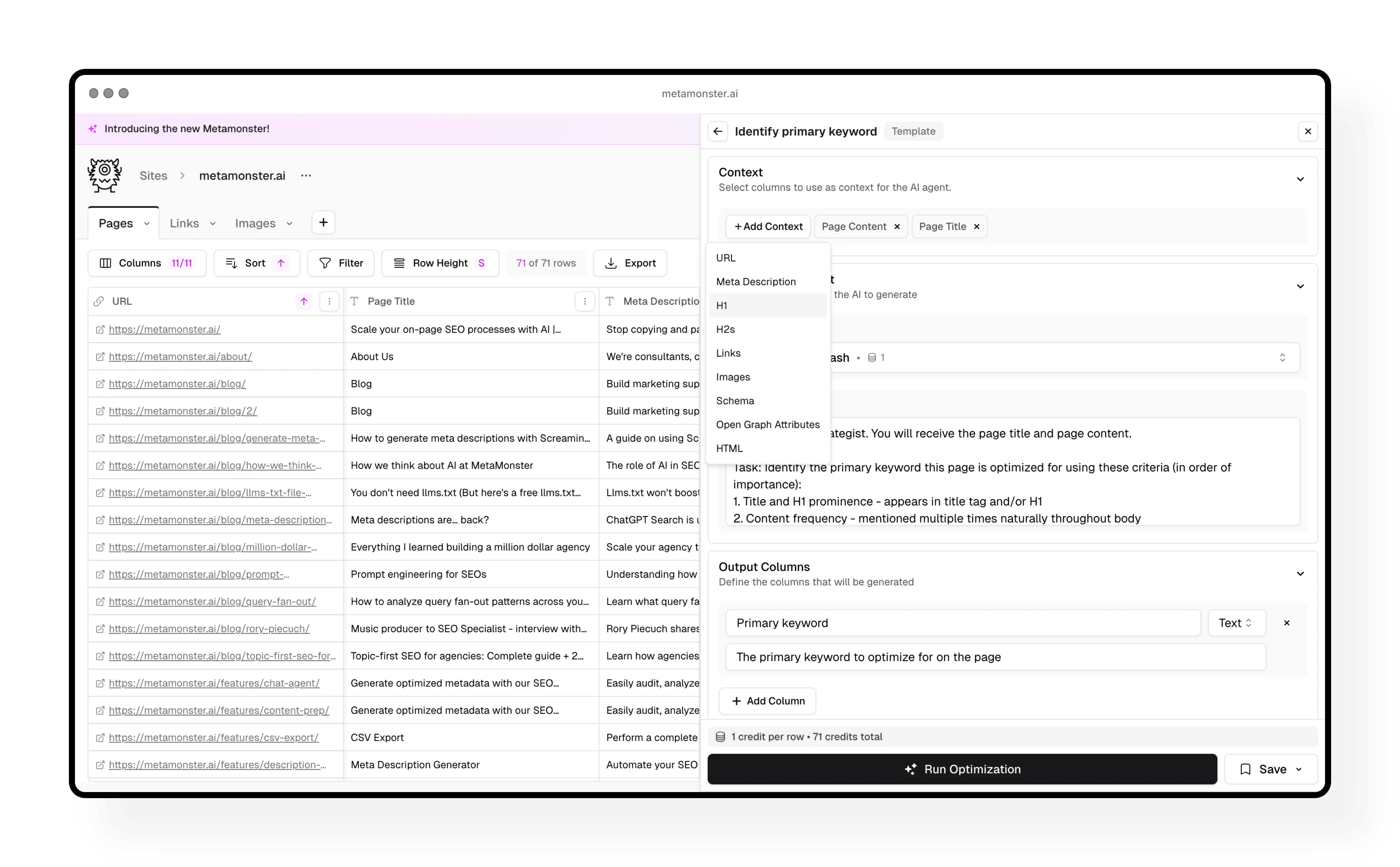
Model selection
You can choose from models from all three major providers: OpenAI, Anthropic, and Google.
Each model shows:
- A short description of what it’s best for
- Speed indicator
- Intelligence indicator
- Credit cost per row
How to choose: More intelligent models are typically slower and more expensive. Pick based on your task. Our default workflows already suggest the best model for each task.

Workflow instructions
These are the actual instructions telling the AI what to do. Edit this like you’re explaining the task to a junior employee.
Important: Consider all our workflows as good starting points. They’re tested and work well out of the box, but you can customize them however you want.
Output columns
This section constrains the AI output to a specific format and helps it be more consistent.
Key things to know:
Unique names required: Each output column needs a unique name. If you’ve already run “primary keyword” once, you’ll get an error if you try again unless you change the name (like “primary keyword 2”).
Column types available:
- Text
- HTML
- Markdown
- URL
- Number
- Boolean (true/false)
- Date
- Select (think of it like a tag)
- JSON
- Raw code
Note: This is more advanced. You typically only need to edit this when writing custom workflows from scratch.
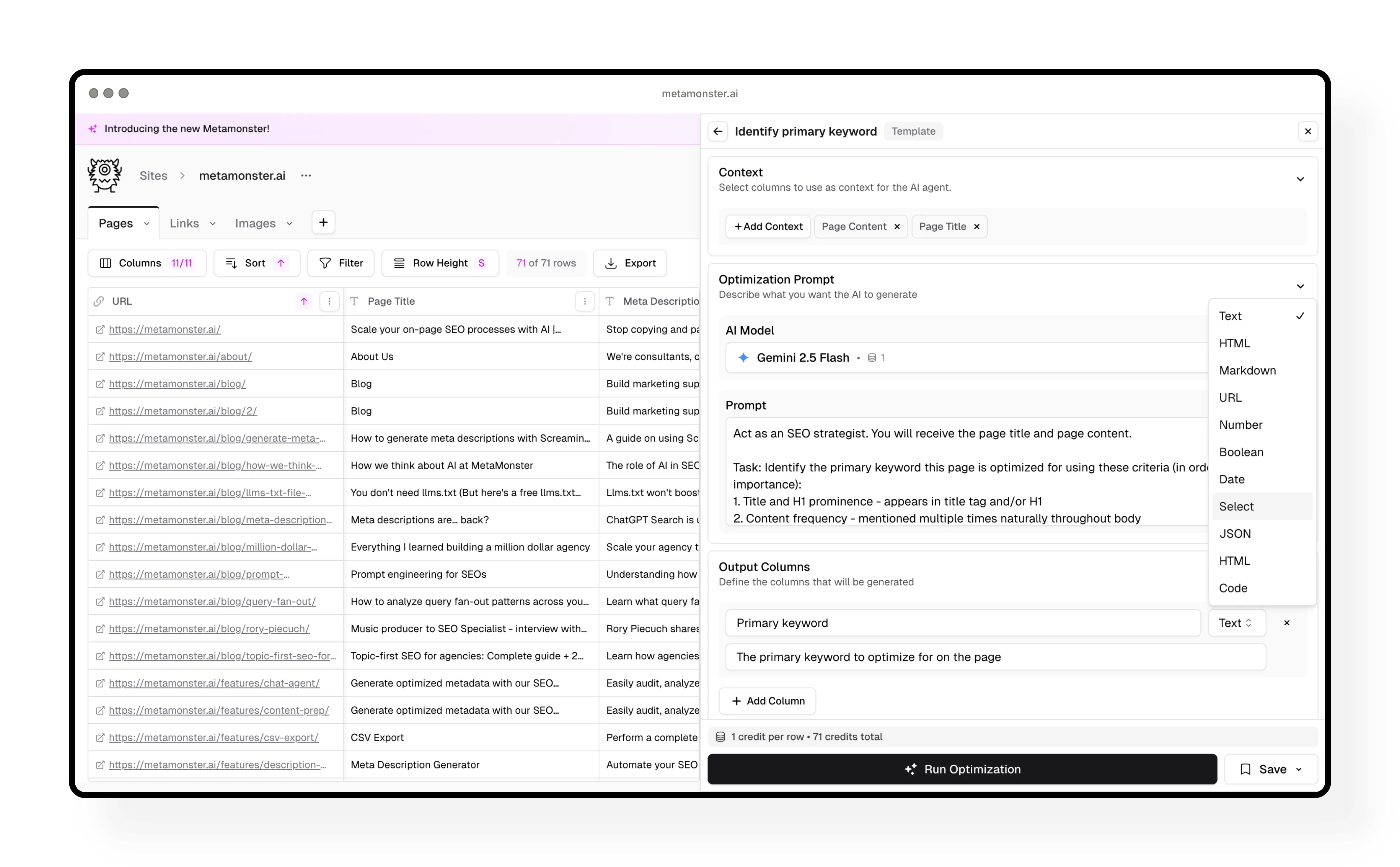
Credit estimates
At the bottom of the workflow, you’ll see an estimate of how many credits this will cost.
Good to know:
- This is an estimate because you can stop the workflow at any time
- You’re only charged for rows that actually generate
- The estimate takes filters into account (only counts visible rows)
- It updates in real time when you change models
Running a workflow
Click “Run” to start generating. Here’s what happens:
- A new column appears on the right side of your table
- It’s highlighted in pink while generating
- Results populate one row at a time as the AI works through your table
- You can click “Stop” at any point to pause the process
Speed varies: Some models are faster than others, and complex tasks take longer. You can always start a workflow and come back to check on it later.
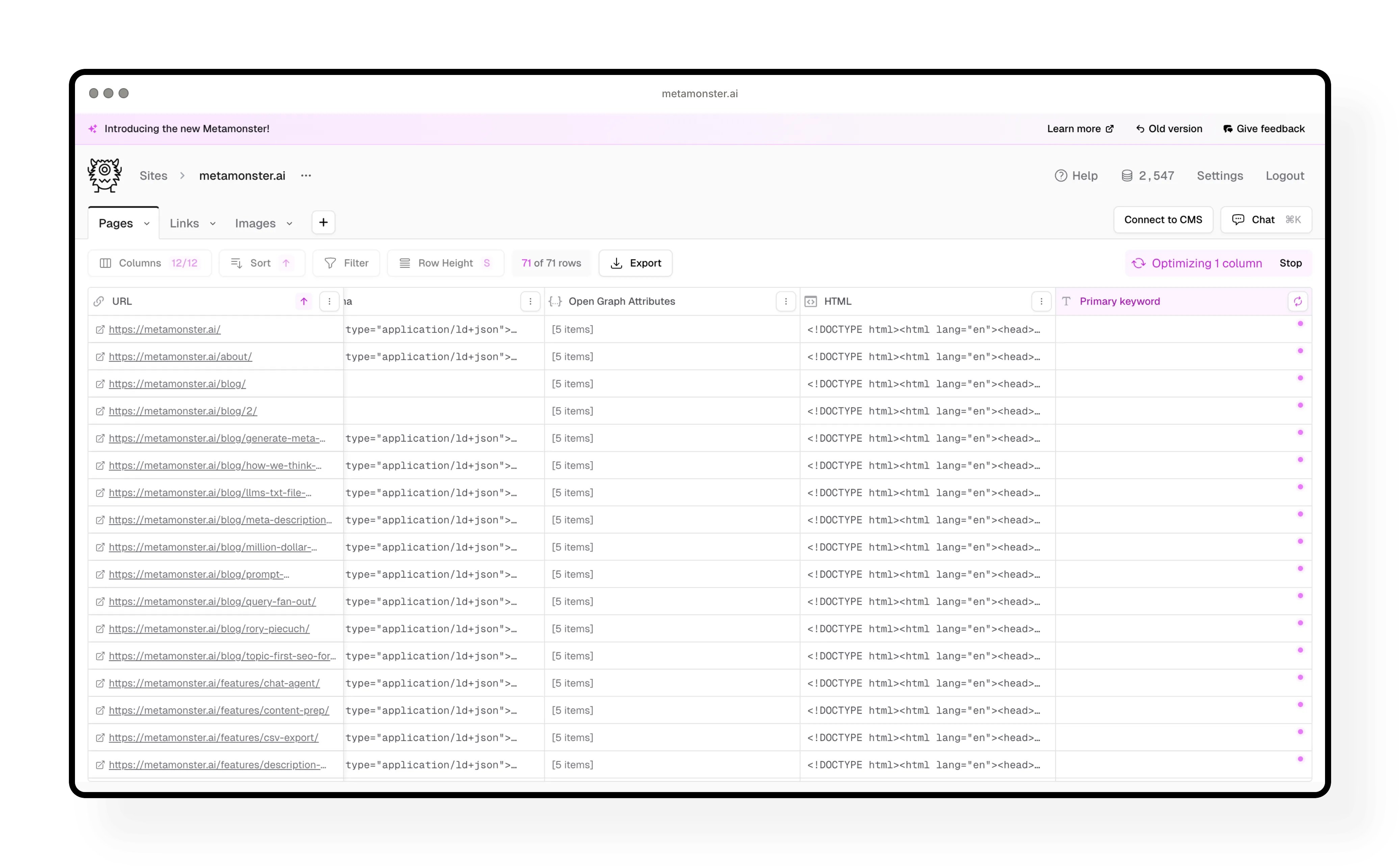
Working with generated results
Once your workflow runs (or you stop it), you can:
Edit individual cells: Click to open and edit any result. You can view the workflow that generated it, make changes, and save.
Regenerate a single cell: Click the refresh button next to any cell to regenerate just that one result.
Rerun the entire column: Open the workflow menu on the column and select “Rerun enrichment” to regenerate all results.
Quick edit: Double-click any cell, make your change, and press Enter to save.
Saving custom workflows
When you edit a workflow, you can save it for future use:
Save as copy: Creates a new workflow without changing the original
Save as new template: Saves your customized version as a brand new workflow
Update existing: If you’re editing a workflow you created, you can update it directly
Tips for running workflows effectively
Start with primary keyword: This workflow identifies what each page is targeting, which helps with all other workflows.
Use filters first: Filter to the specific pages you want to work on before running workflows. This saves credits and keeps things organized.
Test before scaling: Run a workflow on a few rows, check the results, then scale to your full dataset.
Stop if needed: You can always click stop to pause a workflow. You’re only charged for what actually generates.
Next steps
Now that you know how to run workflows, explore the available workflows to see what optimizations make sense for your project. Check out the Building Custom Workflows guide to create your own.
Need more help?
Can't find what you're looking for? Email us at support@metamonster.ai or chat with our team.